Build a Redbooth Workspace With Just a Simple Spreadsheet
Import your project spreadsheet in a few easy steps

We hear it all the time — before Redbooth, how were our users keeping track of projects? Spreadsheets, spreadsheets, and more spreadsheets.
At first, tracking projects in spreadsheets seems like a great idea: crisp, clear, and organized, they have a lot of appeal on day one. But as time goes on, they rapidly become less useful. In some cases, team members forget to keep updating them, so they quickly become obsolete.
In other cases, only one person — like a project manager or team lead — has access to the spreadsheet, so bottlenecks are inevitable.
Even the most thoughtfully color-coded spreadsheet usually ends up being a relic of a project management plan. It’s usually a snapshot of the original vision of the project, not a living document that evolves along with the project.
“Nearly 30% of our new users currently use spreadsheets to manage projects,” said Karthik Hemmanur, a senior product manager at Redbooth. “We wanted to help them transfer their content from spreadsheets into Redbooth quickly, so that their teams could get right to work.”
So we made it easy. Really easy.
Step one: Dig up your current spreadsheets
Before you import your spreadsheets, locate the ones you’re working with and start to think about how they map into separate projects.
In Redbooth, you get unlimited workspaces. You can set up a separate workspace for each project. If you work on multiple projects for clients, you can also set up a workspace for each client.
It’s helpful to identify the first workspace you’d like to create and start with that one (you can always add more later). Once you’ve selected the spreadsheets you’d like to upload into workspaces, you’re ready for the next step: a bit of formatting to ensure that everything goes smoothly.
Step two: Finalize the formatting
So that we can set up your workspace fast and have it ready to go for you, it’s helpful to make sure your spreadsheet is set up in a Redbooth-friendly format. It’s usually easy to tweak before you upload.
“Our team studied sample spreadsheets from real customers to analyze how they organized their data,” said Karthik. “We used those findings to create our spreadsheet upload guidelines.”
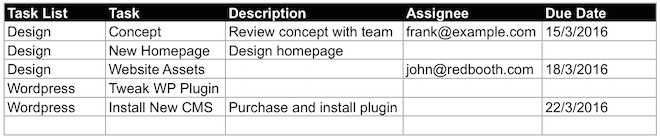
As you can see, there are separate categories for task list, task, description, assignee, and due date.
Task lists are an organizing framework within Redbooth workspaces. In a web design project, for instance, one task list might be composed of tasks relating to design, while another task list might be coding and technical to-dos.
If you’d like to get some workspace inspiration, Redbooth offers a library of sample workspace templates. You can browse through them to see a range of different ways you can organize your task lists.
Here are two of the most popular choices:
Organize task lists by time
This employee onboarding example has task lists organized by first day, first week, first month, and so on

Organize task lists by topic
This event planning example has task lists organized by research and preparation, event logistics, and marketing and sponsors

Once you’ve chosen your task list topics and your spreadsheet is ready to upload, it’s time to open up Redbooth (get started for free if you don’t have an account yet).
Step three: Import your spreadsheet
In every Redbooth workspace, there’s an “import” button. Click on the button to import your spreadsheet. To ensure that things go smoothly, we’ll confirm that we understand your sheet:
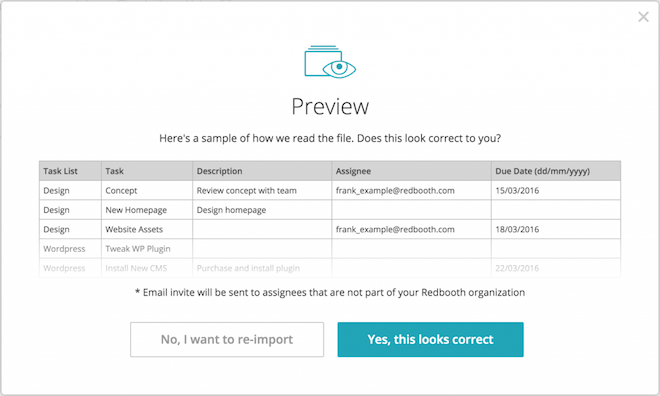
After you’ve confirmed that it all looks good, you’ll see your task lists, tasks, deadlines, and assignees in your Redbooth workspace! (We’ve highlighted the “import” button here as well.)
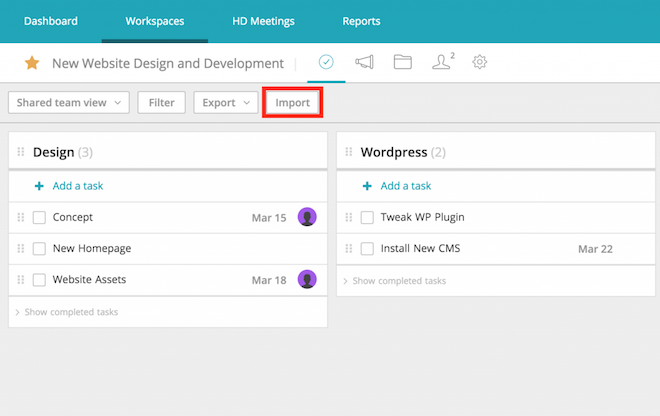
You can get detailed step-by-step directions for the entire process in Redbooth’s Help Center.
Once you’ve imported your spreadsheet, you and your team can make updates and changes to your workspace whenever you like. Reassign tasks to different team members, drag and drop tasks from list to list, and open up tasks to add comments and files.
We’re excited for you to import your spreadsheets and get started!
Now, all Redbooth users have access to another exciting feature: Plan and track projects visually with beautiful Gantt charts! Get all the details »